Tech
macOS Sequoia: How Window Tiling and Snapping Currently Works
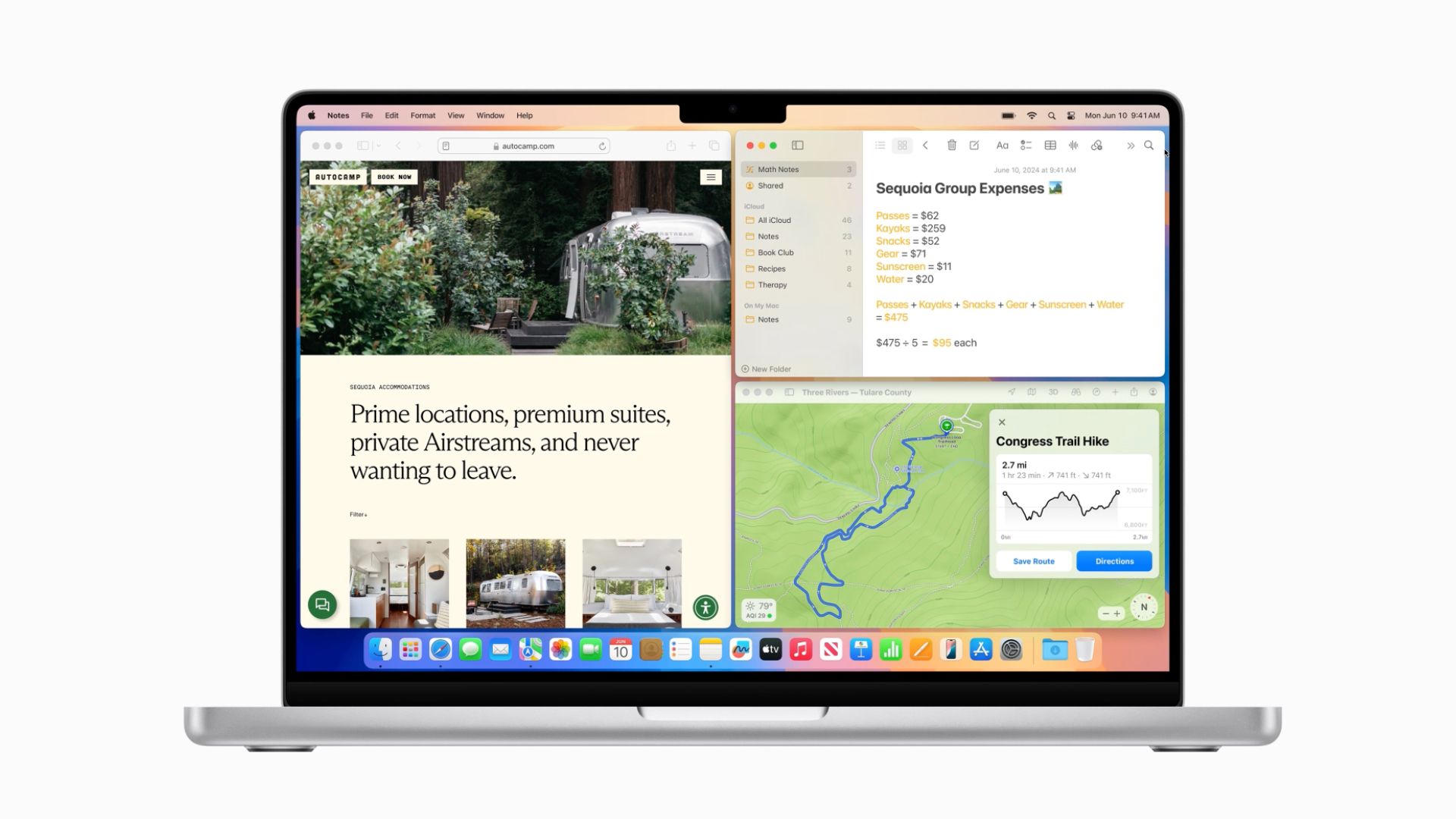
With macOS Sequoia, Apple has introduced a new window tiling management feature that aims to make it easy to arrange open windows into a layout that works best for you.
PC users have had tiling since at least Windows 7 and Aero Snap, and if you’ve ever used those, the new window tiling feature in macOS Sequoia will be familiar. In the absence of the feature, Mac users have relied on several third-party tools like Magnet, Moom, and Rectangle to achieve similar results, but as things stand, in beta 1, window management in macOS still needs some work before it can approach the utility of those apps.


When you drag a window to the edge of the screen, macOS Sequoia suggests a tiled position by displaying a frame, and you release the window to drop it right into place. This way, you can quickly arrange two app windows side by side, or place four windows in corners to keep several apps in view at once. When a window has been dragged to tile on one side or the other, dragging it back immediately resizes it to its original width and height, which is a nice touch.


The dragging system is far from infallible though. If you drag a window to the side of the screen and hold it for more than a couple of seconds, you can sometimes unintentionally switch to an adjacent desktop space if one is active. It can also be quite tricky to place certain app windows so that they snap to corners.


Also, some apps by design will not reduce down beyond a certain size, so you can end up with tiled windows overlapping each other or falling off the screen. If you have a group of apps that play nice together when tiled, the tiling system can leave unsightly gaps between the windows where the desktop wallpaper is exposed, but there’s a setting that can rectify this.


In System Settings, you’ll find tiling options in a new section in the Desktop & Dock menu. For example, tiling can be activated by holding the Option key while dragging windows. You can also toggle off “Tiled windows have margins,” which reduces gaps between windows.


macOS 15 also adds new tiling options to the green traffic light in the top corner of windows. Hover your pointer over the green button, and a menu appears with options to move and resize or fill and arrange all open windows. These options generally seem to work better than the drag-to-snap tiling system in its current state.
Overall, tiling windows in macOS Sequoia does not feel properly implemented yet, but this is developer beta 1, and Apple will surely refine its functionality before we get to the public release of macOS 15 in September.







:max_bytes(150000):strip_icc()/roundup-writereditor-loved-deals-tout-f5de51f85de145b2b1eb99cdb7b6cb84.jpg)


